Keyboard shortcuts aren’t just for your laptop or desktop computer. You can use them on your smartphone + tablet too! I going to share some of my favorite iPhone shortcuts but know that these settings + ideas apply just as much to iPads as well.
What exactly are shortcuts? They are specific characters you type in order to enter a previously set string of words or characters.
A good way to think about it is like typing “OMW” but actually having your phone enter “on my way”. It doesn’t have to be acronym style, but that’s one way to do it.
Setting up your shortcuts
To create your custom keyboard shortcuts (called “text replacement” on iOS), head to the Settings app. Then go to General > Keyboard > Text Replacement.
From there, you can click the + in the upper right corner to add a new one, tap an existing one to edit it or click “edit” on the bottom left to delete existing shortcuts.
My favorite iPhone shortcuts
The trick is to pick shortcuts that aren’t common character pairings in your language. For example, I would never use th as a shortcuts, because my iPhone would want to expand the text anytime I started typing the or with, etc. you have the option to not expand your text with each time you type, but that wouldn’t save time — which is the opposite reason to use shortcuts.
My business name/account usernames
It’s not that tiny blue orange is super long to type, but typing 3 or 4 characters is way faster. I set up 2 shortcodes, one with spaces + one without so that I can quickly enter my username when logging into sites like Twitter or Instagram.
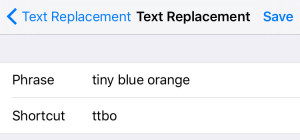
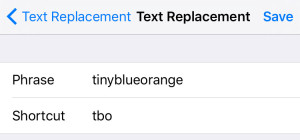
My email addresses
As much fun as shortcuts are for business names, these are hands down my most used. I type @@ for my personal email or @@@ for my work email.
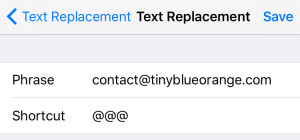
Instagram hashtags/signature
If you use a set of hashtags on most of your images in Instagram, why not create a shortcut for that? I use more of a signature with some emojis + hashtags that I can plop in any photo by simply typing itbo on my iPhone. (and yes, you read that right, it will automatically enter in my emojis.)
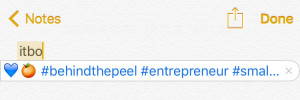
Other ideas
- Directions to your home or office (use the house number + the letter d, i.e. 918d)
- Your phone number (i use phn for this shortcut)
- Frequently entered passwords – just be careful with this + don’t use it for accounts that need top-notch security
- Super nerdy: create commonly sent email templates that you like to use your iPhone for + set them up to auto-populate with just a handful of characters — now that’s productive + time-saving
Keep in mind, just like my email shortcuts, you aren’t limited to using letters of the alphabet. you can turn to numbers + even better, punctuation, to make your shortcuts easy to type + not something you’ll type in a normal sentence. i’ve seen some great shortcuts set up that start with ;; and are followed by only 1 letter.
Share your new iPhone shortcuts on Instagram! tag me, @tinyblueorange, so I can see them in action.
