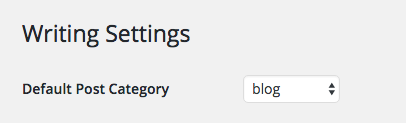Below are the instructions for the various questions on the WordPress security quiz. To follow any of these instructions, you must first be logged into your WordPress website.
If you get stuck or have any questions, don’t hesitate to DM me on Instagram or send a note.
Login limiter
A login limiter will display an error message letting you know how many attempts you have left after trying to log in with incorrect info.
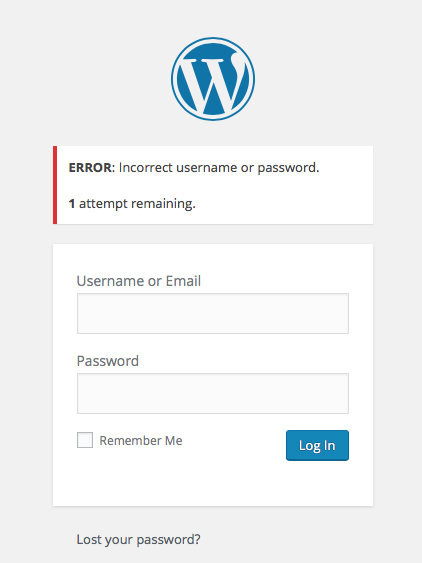
Current version of WordPress
- go to Dashboard > Updates
- see if there is an update available at the top of the page for Wordpress
- if it says “You are running the latest version of WordPress”, good work!
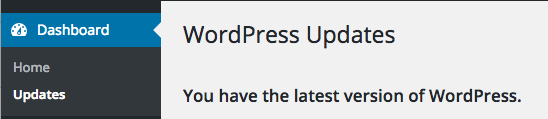
Available plugin updates
- go to Dashboard > Updates in the left-hand menu
- look at the number of updates after the heading “Plugins”
Number of plugins
- go to Plugins > Installed Plugins
- look at the top of the page for the number in parenthesis after the label all {i.e. “All(#)”}
Number of themes installed
- go to Appearance > Themes
- look at the number in the circle at the top after “Themes”
- you can also count the number of themes listed
Default blog post category
- go to Settings > Writing
- see what category is displayed after “Default Post Category”