A couple weeks ago, I launched a site facelift for a client. After I coded the site, another member of the team imported blog posts + added team member bios. One of those blog posts had a broken link that wasn’t discovered until launch day. It had been broken on their old design for at least 2 years (if not longer) but was caught + resolved on launch day thanks to the free tool I’m going to share with you.
For many of us, keeping users engaged is the first goal of a site. Which means clicking around on different pages + posts. A broken link on your site is not going to help this quest. Avoiding the embarrassment of a broken link will take you roughly 15 minutes, unless you have loads of links to fix. In that case, you can fix a handful at a time + revisit this process as time allows — or delegate this task + forward this blog to the person you want to tackle it.
The first thing that you need to do is install + activate this plugin on your site. (A reminder of the steps to do so are below.) If you already have Broken Link Checker installed, imagine me giving you a stern look like this:
This plugin is not one to keep installed on your site. In fact, part of your 15 minute task today is removing it from your site. It is a resource hog + not something you need more than 2-4 times a year. Inactive is slightly better, but that creates some maintenance problems for your site. So just don’t hold onto it, ok?
To add it to your site:
- Log into your WordPress site
- Go to Plugins → Add New
- Search for Broken Link Checker
- Click Install Now
- Click that Activate button
Once Broken Link Checker is active, you can scan your site for any errors. Not only will it look for broken links within your site, but it will also find broken external links as well. Near the bottom of your left side menu will be a “Link Checker” option. Click that + use “Local [old]” since we won’t need to use the cloud.
Now you’ll need to let this run for the next 5-10 minutes (or more if you have lots of links). You can click the Settings tab to see the progress + how many links remain. Take this time to scan your Users list for any suspicious accounts or review the number of plugins you have installed. Don’t worry, you’ll be removing this new one soon enough.
Once the scan is done, you’ll get a list of broken links. The plugin politely tells you the URL that’s the issue, type of error, the text that features the link + the page it’s on. While you can edit the link right in your dashboard, sometimes it’s helpful to go to the page or post + see more context.
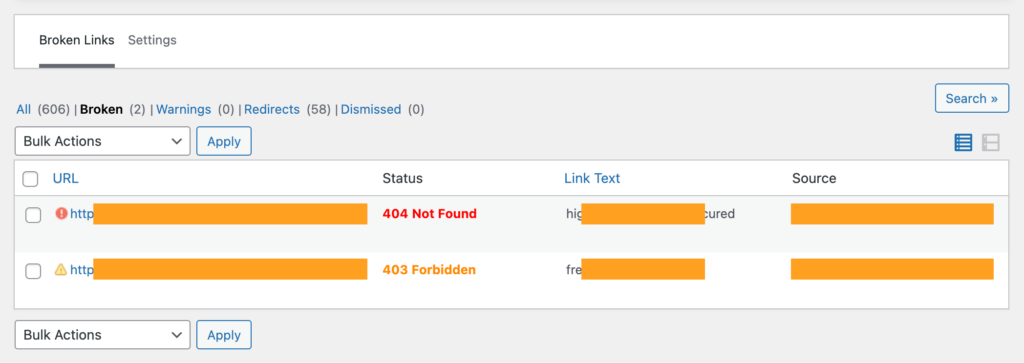
Click Edit URL to update the link or Unlink to remove the link entirely — your text will stay in place. Work through your list or make a note of all links to tackle another day. And then go to Plugins + deactivate then delete Broken Link Checker.
While writing this blog for you, my site scan turned up 2 broken links. I fixed them, removed the plugin + went back on my merry little way.

