This post is all about seeing your bounce rate on your Google Analytics dashboard. If you don’t have GA installed already, get your free account set up + running. Then after 24 hours, you’ll have some data to look at to what pages on your site need some help.
WTF is Bounce Rate
Before we dive into how to review Google Analytics for your specific data, let’s start by going over what bounce rate is exactly — and what it isn’t.
Have you ever clicked on a link from Facebook or Google + then closed the browser tab or left the site completely without clicking around?
That visit increased the site’s bounce rate.
Have you ever clicked a link from Pinterest or Facebook and then checked out another article, the about page + maybe the services page?
That visit decreased the site’s bounce rate.
If someone “bounces” from your site, it means that they landed on a specific page or post + never interacted with other page content. They didn’t view more posts, check out other pages or submit form information (if you use a thank you page.)
Google’s definition of Bounce Rate
Within analytics, Google defines bounce rate as: the percentage of single-page sessions in which there was no interaction with the page. A bounced session has a duration of 0 seconds.
Let’s break that down into tiny bits…
Percentage
Bounce rate is shown as a percentage by dividing the number of bounced visitors by the total number of visitors who saw the page.
Single-page sessions
A user visiting only one page (page, post, permalink are all synonyms here) on your website.
No interaction with the page
Google does offer options for tracking user clicks on links like buttons + videos on a website page. If you aren’t using this option +/or the user did not click a links, their individual bounce rate will be 100%.
Duration of 0 seconds
The way duration is calculated is by noting the time they arrived on your site + the time they landed on the final page of their visit. If there is no second page visit, no duration can be calculated. This is important because many pages with a 100% bounce rate will seem like users spent no time on the site which may or may not be true.
The way I like to define Bounce Rate is it’s the percentage of site visitors that left your site from the same page they landed on.
Reviewing your numbers
Log into your Google Analytics account. My favorite place to review bounce rate is within Behavior > Site Content > All Pages. Once there, click on the “comparison” icon, which is the second to last graph icon in the row. In the second column dropdown that says “Pageviews” change that to “Bounce rate” + you’ll see something like this.
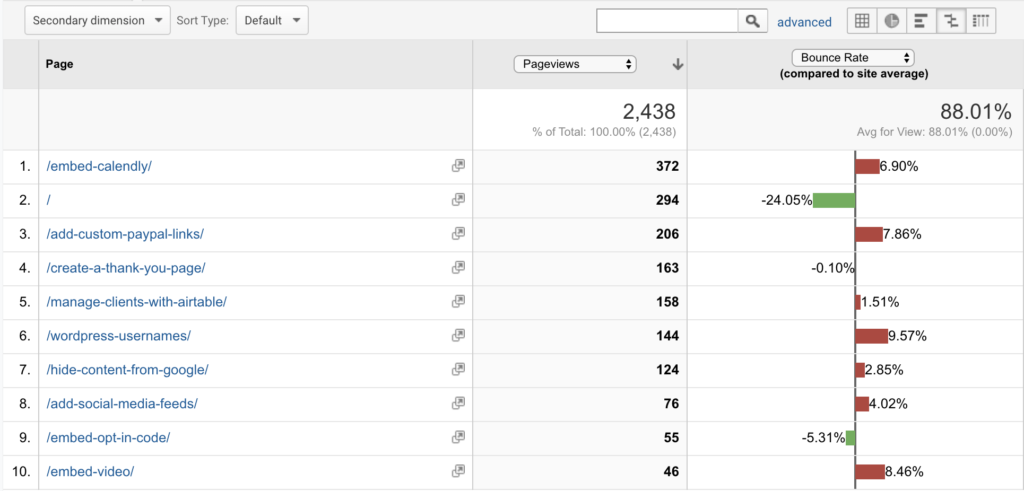
This comparison chart lets me see which pages are performing the best in terms of having a low bounce rate (where I want one) + which pages need the most help.
The reason I leave the first column as “Pageviews” is to not lose sight of which pages are important. Comparing a page with ~400 views to a page with 40 views isn’t comparing oranges to oranges.
Starting with my lowest bounce rate is “/” — what does that even mean? Anywhere you see the “/” Page in Google Analytics, that’s your homepage. Your goal is for that specific page to have a low number because you want to entice visitors to look around your site.
My highest bounce rate is on the blog post about WordPress usernames. I’m a little bummed about this, but it also might mean that folks are leaving my site to change their username to something more secure. Which is my goal with that blog post.
Sometimes a high bounce rate is good…
While you might want folks to live on your website, the reality is that they will eventually close the browser tab on your site. If they do so on a page that has zero links elsewhere in your site, that’s a good thing.
“More info” style pages for new products or services often don’t have header or footers. Without other links on the page, you aren’t giving site visitors anywhere to go but off your site. Which means they will bounce. This is a good thing if your sales page routes to an external site, like PayPal, for payment.
…but usually it’s not.
Most websites exist to get users to subscribe, purchase or contact a blogger or business. If you have a 100% bounce rate across your pages, your website could be doing a better job.
Making your site better
If you want to improve the success of your website, start with the pages that are in your menu. Look at the bounce rate of each one over the last month + target the “worst” 3 pages.
View those pages in a private browser to see what the visitors of your site see. Then consider the following questions:
- Is there a clear call to action on this page? (Am I telling visitors what to do with a button or link? If there’s a form, does it route to a thank you page on my site or elsewhere?)
- Do I answer the question / serve the purpose expected from this page? (Is there contact information on the contact page? Does the blog title address the content in the post?)
- Is the content on your page easy to look at + follow? Or is it overwhelming, busy + cluttered? (Learn how to use design to improve your bounce rate.)
- Could I route visitors to another page/post on my site that relates to this content? (This is a great chance to create a blog post series.)
Once you have your game plan, make those improvements. Then set a calendar event to review your numbers in 30 days. Compare the two previous months to see if your changes decreased your bounce rate. If so, hell yeah!
Now pick the next 2-3 pages to work on.
More Google Analytics numbers to know
Interested in what else Google Analytics can do for you + your business? Check out one of the website analytics posts below. Or focus your efforts on reducing your WordPress Bounce Rate with this free email course. You’ll get a handful of emails walking you through the best way to reduce your Bounce Rate — including where to focus + why.
