I’ll be honest, before I thought to embed Calendly on my site, I did the email dance more than I’d like to admit. It goes like this…. Handfuls of emails between grown-ass adults who are trying to nail down a date, time + spot for their upcoming meeting. It’s laughable when you think about it, but not when you’re in the middle of it.
Thankfully systems like Calendly exist to make this dance a thing of the past, and I’m going to tell you exactly how to use this system.
(Note: I’m not an affiliate of Calendly, I simply use + love their service.)
How Calendly works
With Calendly, you set up an event type (say a 30 minute Zoom call) + add in your preferred availability, email reminders, form questions, etc. But you also sync Calendly with as many of your calendars as you have + want to sync with.
Let me repeat that. You sync Calendly with as many calendars as you have + want to.
Then Calendly will look at your calendars (I have 11 currently syncing) to see what your availability is or isn’t. It will show available meeting times during the blocks that you already set to anyone with your link.
That means you get to share a link with someone that wants to book a call + they do the work of picking a time that they want. But you know that it will work for you, so you get to skip the dance + strut right to the meeting.
Embed Calendly on your WordPress site
Out of the box, Calendly provides you with a URL for your meeting type that you can direct potential + current clients to. This isn’t a bad thing, but website strategy 101 says that it’s best to keep users on your site instead of routing them elsewhere.
Thankfully you have the option to embed Calendly right into your WordPress website. Which means you have a unique scheduling calendar that’s on-brand! And having an on-brand scheduling calendar means your leads are more likely to become clients.
Create a page to embed Calendly on
The first thing you’ll want to do is set up your website’s calendar page. It could be yourdomain.com/calendar or yourdomain.com/meeting to make it easy for you to remember + share with clients + leads.
Head to Pages > Add New + create your new calendar page — giving it whatever title you want.
Once your title is set, I’d recommend adding instructions to the top of the page. That way, when you share the link, you don’t have to type them out each time. You can borrow my copy below if you need a place to start.
The calendar below displays available times in your time zone to make it as easy as possible. Scroll through the available day options using the left + right arrows. Click a day that works best for you to see the exact times that are available.
When you see a time that works best for you, click it, then click “Confirm.” On the next screen, fill in your contact details + click “Schedule Event.” You’ll be able to add the time to your own calendar using the iCal, Outlook + Google links or through the confirmation email that you’ll receive.
It’s also a good time to set your page template, if your theme has that option. Since you’ll want clients + leads to view your availability with ease, I recommend using a full-width or no sidebar page template for this.
Get your embed code from Calendly
To get the code to embed Calendly, log into your account. Click “Event Types” in the top menu. The gear icon for the event type you want to embed will show a few options including “Embed.” Click that.
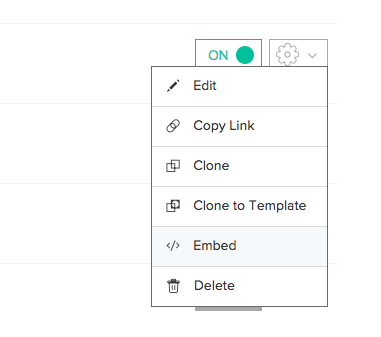
You then choose from 3 display options, for this tutorial I’d stick with the first one — “inline.” Otherwise you can play around with the button or text pop-up that they provide as well.
No matter which option you choose, you’ll copy the code using the blue text link “COPY CODE.” Now head to your brand new WordPress calendar page.
Hop over to the text editor tab + paste your code in below the instructions you typed out. All that’s left is saving your changes + publishing the page. Easy peasy!
Now you can share your calendar link with anyone that needs to book a call with you + avoid the email dance completely. Well, unless you need to pick a lunch location to meet at which Calendly won’t help with, unfortunately.
Other calendar options
If you’re into Calendly, you can check out these options and see if they’re right for your biz.
Adding your calendar directly to your website isn’t the only way to streamline your process. Keep your clients from guessing the next steps as they interview you, but also as they work with you.
