Did you know that you can hide content from Google? Whether you hide your entire website or specific elements, you can quickly + easily tell Google to not show content in search results for your potential clients.
Why would you want to hide content?
For most of us, it’s not a matter of wanting to hide all of our site content from Google, but a small handful of pages, blog posts or media files.
My nerd alert peeps get access to PDF guides now + then. I’d rather not have that content showing up as a top result in a random Google search. Or maybe you’re working on a new project + the details aren’t ready for public consumption yet — so you’ll want to hide the page until you’re ready to share.
Whatever your reason, it’s really easy to hide content from Google searches, as long as you know where the settings are.
Option 1: hide all the things
This option is pretty nuclear, so it’s unlikely you’ll use it. Yet if you find yourself wanting to keep your entire website clear from any search results ever, follow these steps.
- In your WordPress dashboard, head to Settings > Reading
- Check the checkbox next to Search Engine Visibility
- Click the Save Changes button
This will prevent everything on your site from showing up in Google searches — pages, posts, attachments, uploads, etc.
The only time I recommend this option is if the WordPress site is member’s only + there is no public-facing or free content.
Using this option, you don’t have to individually exclude content from searches. But this isn’t the same as having a membership plugin to keep users from accessing content. If anyone knows the URL or has a link from another source, that checkbox won’t keep them from viewing your site.
Option 2: hide individual pages or media
Odds are that you’re looking for an easy way to protect a few PDFs, client intake forms, an audio file or two + some graphics. The best way to do this is with the Yoast SEO Plugin.
I recommend this WordPress plugin as one of three plugins that almost every website needs. There is a premium version available if you want to use the pro features. The free version will allow you to hide content from Google, because it gives you the ability to update the SEO settings for each page, post + media file individually.
Hide pages or posts from Google
In order to exclude a page or post, head to the editor of that content after installing the plugin. Scroll to the Yoast SEO box (or your SEO plugin area) + click the gear icon.
From there, set the first dropdown to No so the page isn’t shown in search results. I’d also set the Meta robots advanced dropdown to None.
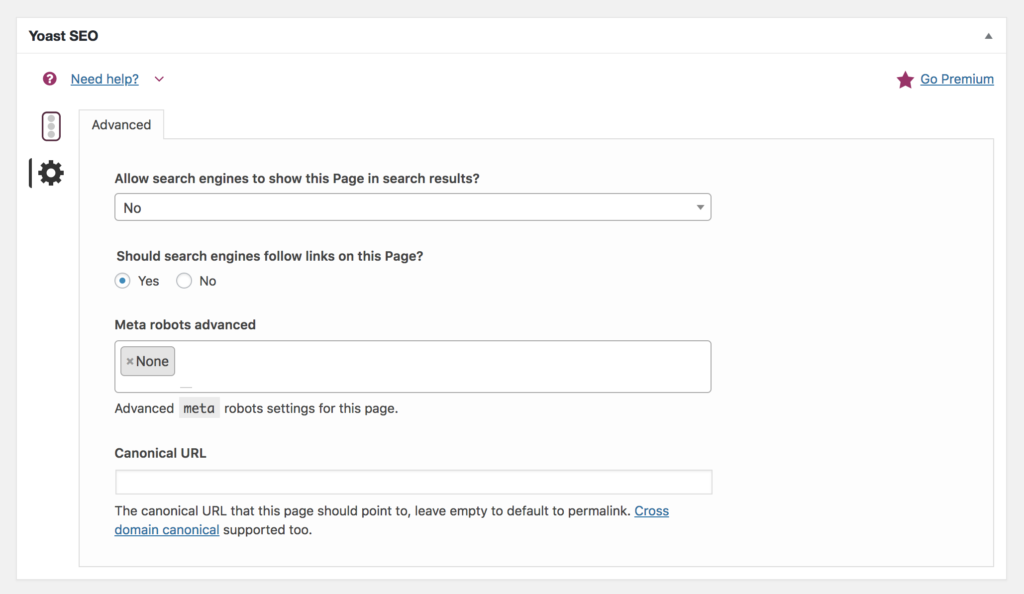
Hide Media content from Google
In order to exclude a file you uploaded to the media library, find that file + click edit. Scroll to the Yoast SEO box (or your SEO plugin area) + click the gear icon.
From there, set the Meta robots index to noindex. This tells Google (and other search engines) that they should ignore this item when making a sitemap of your content.
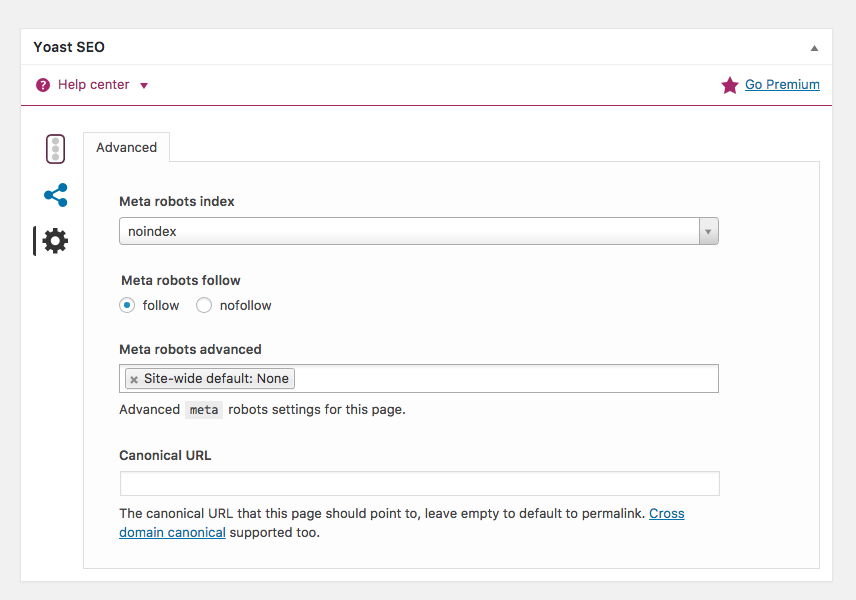
Saving your changes to hide content from Google
Once you save your changes to the media file or page, your content will be excluded from Google the next time it crawls your site. Which is why it’s best to modify these settings as soon as you upload a file or create a page.
Otherwise you run the risk of the content being indexed first + then waiting for Google to remove it. You can also resubmit a site map to Google to encourage them to crawl your site sooner rather than later.
