When talking about privacy in WordPress, there are 3 areas that you might be chatting about — privacy policy pages, private pages + search engine visibility. Learn the differences + which one of them you truly need on your site.
WordPress Privacy Pages
I’m going to kick this section off by reminding you that I am not a lawyer + this is not legal advice. With that, I have seen over + over that privacy policies are required by law. So, you likely want to have one on your site. These pages disclose the information you collect about visitors on your website.
Are you thinking you don’t collect information? Think again.
If you have any sort of site stats (like Google Analytics), you’re collecting information. You might also collect user info via contact forms, opt-ins, comment fields, user registration, and social media like buttons.
While I recommend having a lawyer help you draft your privacy policy, there are options like termly.io for privacy policy generators if hiring a lawyer isn’t an option. New installations of WordPress also have a privacy policy page template created for them — but it has a lot of elements that you need to fill in.
Once you have your privacy policy written, here’s how to set it up in WordPress:
- Create your page in WordPress (either a new page or the default WordPress template)
- Go to Settings > Privacy in the left-hand menu
- Select the page you want to use from the dropdown menu of pages
- Click “Use this page” to save your changes
And that’s it, your WordPress privacy policy page is ready to go! I recommend using the permalink privacy or privacy-policy so that this page is easy for your users to find.
Private Pages in WordPress
Private pages are WordPress pages that you have hidden from the general site visitor. (You can also have private posts.)
The only people that have access to these private pages/posts are users that are logged in to the Dashboard of your WordPress site. Which means, they need a user account to be able to see the content.
I use these pages for instructions + style tiles on the sites that I build for clients. That way they have a reference page without it being visible to their audience.
To set up your own private page (or post) in WordPress, open up the content editor. In the right-hand side, click on the Visibility to swap it from Public to Private.
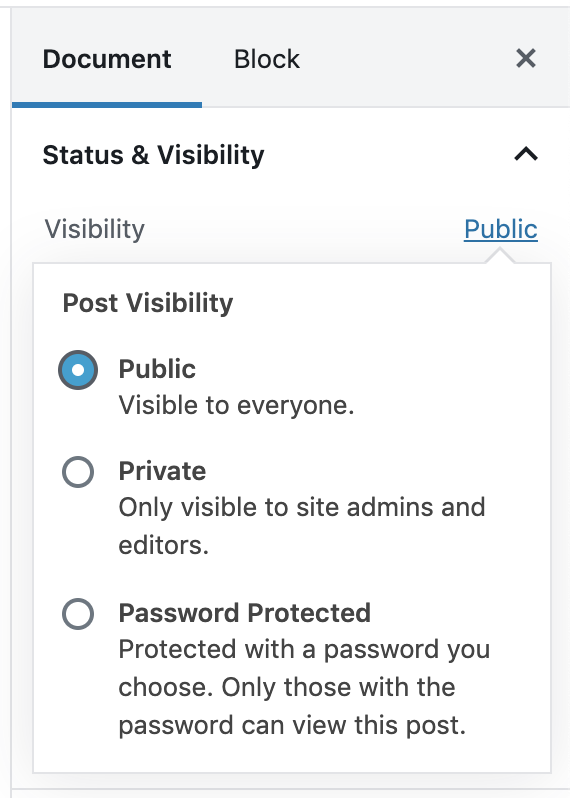
Once you’ve selected Private + saved your changes, the page (or post) you were just editing will be visible only to signed in users of your website.
Hiding your WordPress site from search engines
The last privacy option you have in WordPress — without adding a plugin — is hiding your website from search engines like Google. Head to Settings > Reading to check the last checkbox on the page. Then save your changes.
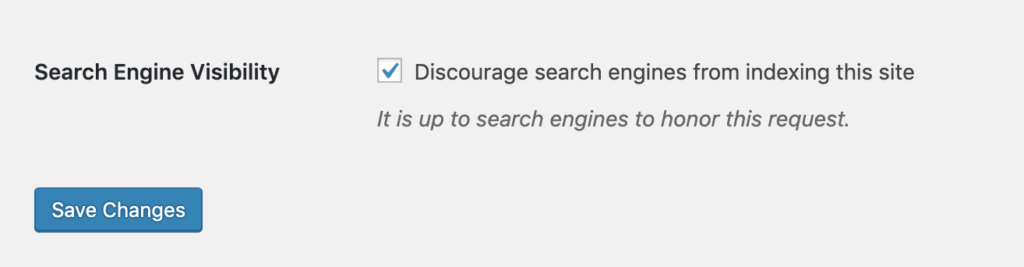
While it’s up to the search engine to honor this setting, it’s a good option to select when your site is in development.
This is not a good option for anyone looking to create a membership site. For that, you’ll want to use a third-party membership plugin. But if your site is in-progress, a personal reference site (I have a website I use for meal planning) or any other content that you aren’t looking to build traffic to, feel free to check the checkbox.
Just remember to uncheck it once you launch your new website! I’ve had a few clients come to me with sites that were underperforming only to learn that the person they hired to launch it didn’t uncheck this single checkbox.
